Red Wolf Wiki
PAGE CONTENTS
Protect Wiki

Welcome to the Red Wolf Technology Learning Management System. In this series, we will guide you through every step of using your new Primo Protect Machine to cut custom screen protectors for devices. Whether you're setting up your machine for the first time or troubleshooting common issues, our detailed videos and text explanations will ensure you get the most out of your Primo Protect Machine experience.
PAGE CONTENTS
MK 1 Protect Machine

The Primo Protect Machine
In this section, you'll get acquainted with your new Primo Protect Machine. We’ll walk you through the unboxing process, highlighting all the components included in the package and offering helpful tips to ensure a smooth setup. Then, we'll guide you through setting up the machine, including steps for connecting it to power and Wi-Fi, followed by the initial calibration. By the end of this section, your Primo Protect Machine will be ready for its first cut and you'll be prepared for your first screen protector application.
MK 1 Machine

Appearance and Function

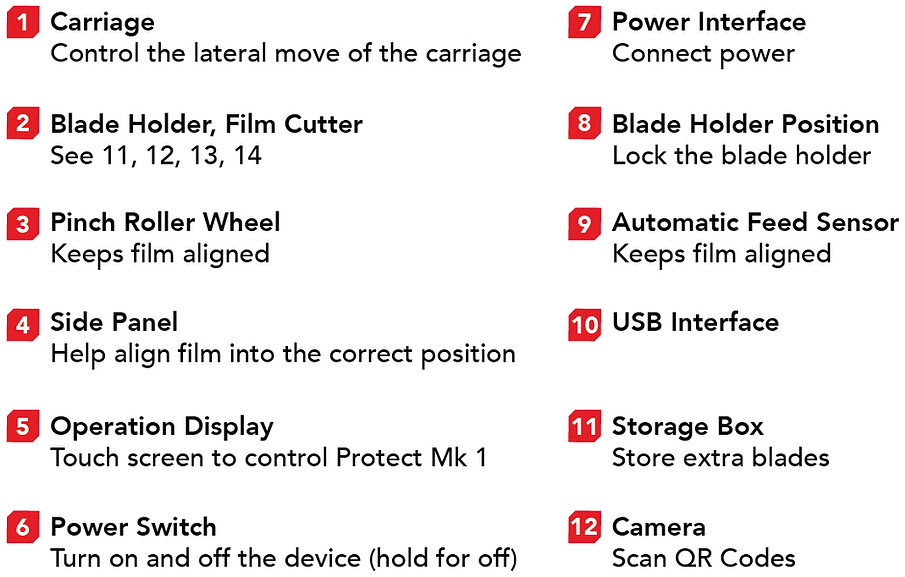


Instructions
1) Installing The Blade Holder

2) Power Connection, Starting Up
Please use an AC power supply rated for 100-240 volts. Connect the adapter and power cord, and plug the other end of the power cord into the AC power outlet. Connect the adapter's DC output line plug to the film cutter's input port. Ensure that the blade holder is securely installed in the correct position on the carriage head. Once the connection and installation are done, press the power button to activate the device.

3) Screen Film Cutter Machine Operation
When using it for the first time, select "Set Network" to establish a Wi-Fi connection. Then, select "Settings" in the upper right and select "Language Settings" to change languages.
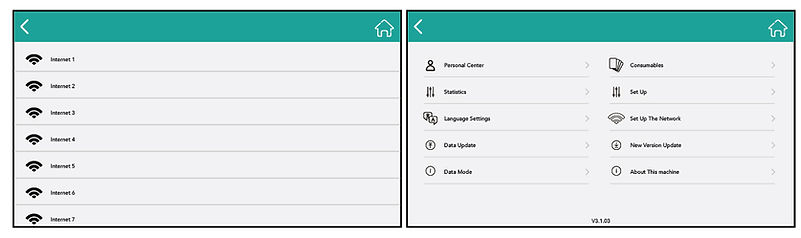
After the system starts normally, enter the homepapge and the device and brand you want to cut.

Next, select a model of phone. Then, you will have multiple option from case friendly to the back of the phone.

Next, select a model of phone. Then, you will have multiple option from case friendly to the back of the phone.
Next, select a model of phone. Then, you will have multiple option from case friendly to the back of the phone.

4) Cutting Film
To ensure a proper cutting process, please prepare a protective film according to the image provided. Make sure the protective film is placed flat and that the film layer is intact without any bending, folding, or missing layers.

With automatic paper feeding: Push the protective film smoothly to the dotted area to let go.

Once you have verified that the protective film is correctly positioned, proceed to the screen display and select the desired model of protective film (e.g., front case friendly). Then, simply click on "Start Cutting" to initiate the cutting process.
Once the cutting process is complete, the protective film will be automatically pushed out. Remove the protective film from the machine and apply it onto your device.
5) Other
Please note that the content of the manual is subject to irregular revisions based on product upgrades, and it may differ from the actual product. Therefore, it is recommended to refer to the actual product for accurate information. We apologize for any inconvenience this may cause.


Micro Machine
Appearance and Function



Instructions
1) Installing The Blade Holder

2) Power Connection, Starting Up

Please use an AC power supply rated for 100-240 volts. Connect the adapter and power cord, and plug the other end of the power cord into the AC power outlet. Connect the adapter's DC output line plug to the film cutter's input port. Ensure that the blade holder is securely installed in the correct position on the carriage head. Once the connection and installation are done, press the power button to activate the device.
3) Screen Film Cutter Machine Operation
When using it for the first time, select "Set Network" to establish a Wi-Fi connection. Then, select "Settings" in the upper right and select "Language Settings" to change languages.

After the system starts normally, enter the homepage and the device and brand you want to cut.

Next, select a model of phone. Then, you will have multiple option from case friendly to the back of the phone.


4) Cutting Film
To ensure a proper cutting process, please prepare a protective film according to the image provided. Make sure the protective film is placed flat and that the film layer is intact without any bending, folding, or missing layers.

With automatic paper feeding: Push the protective film smoothly to the dotted area to let go.

Once you have verified that the protective film is correctly positioned, proceed to the screen display and select the desired model of protective film (e.g., front case friendly). Then, simply click on "Start Cutting" to initiate the cutting process.
Once the cutting process is complete, the protective film will be automatically pushed out. Remove the protective film from the machine and apply it onto your device.
5) Other
Please note that the content of the manual is subject to irregular revisions based on product upgrades, and it may differ from the actual product. Therefore, it is recommended to refer to the actual product for accurate information. We apologize for any inconvenience this may cause.


Screen Application
Wet and Dry Install
Explore the different installation methods of Primo Protect, including both the wet and dry install. These videos will walk you through the differences between them, and what materials you need.
Wet Install
Gather your cut screen, and your application solution and cleaning cloth for wet install. This video will walk you through the application, the purpose of the materials and how to use them correctly.
Dry Install
Gather your cut screen protector and a microfiber cleaning cloth. This video will guide you through the installation process, explaining the purpose of the materials and how to use them properly.
Troubleshooting
Troubleshooting
Encountering a problem? This section provides solutions to common issues you might face while using the Primo Print3D Machine. From print errors to connectivity issues, we'll help you troubleshoot and resolve these problems quickly. If you need further assistance, our customer support team is always here to help.
Absence of devices in library
Potential Solutions:
-
Turn off machine completely and back on (unplug)
-
Turn off wifi, and turn back on
-
Turn data to offline mode (default?)
-
Turn data to online mode
-
Go to Settings (top-right corner)
-
Go to Set Up
-
Go to Program Settings
-
Enter Code: 123456
-
-
Go to Data Mode
-
Select Online Mode
-
-
Wait for Machine to restart
-
Check Library
-